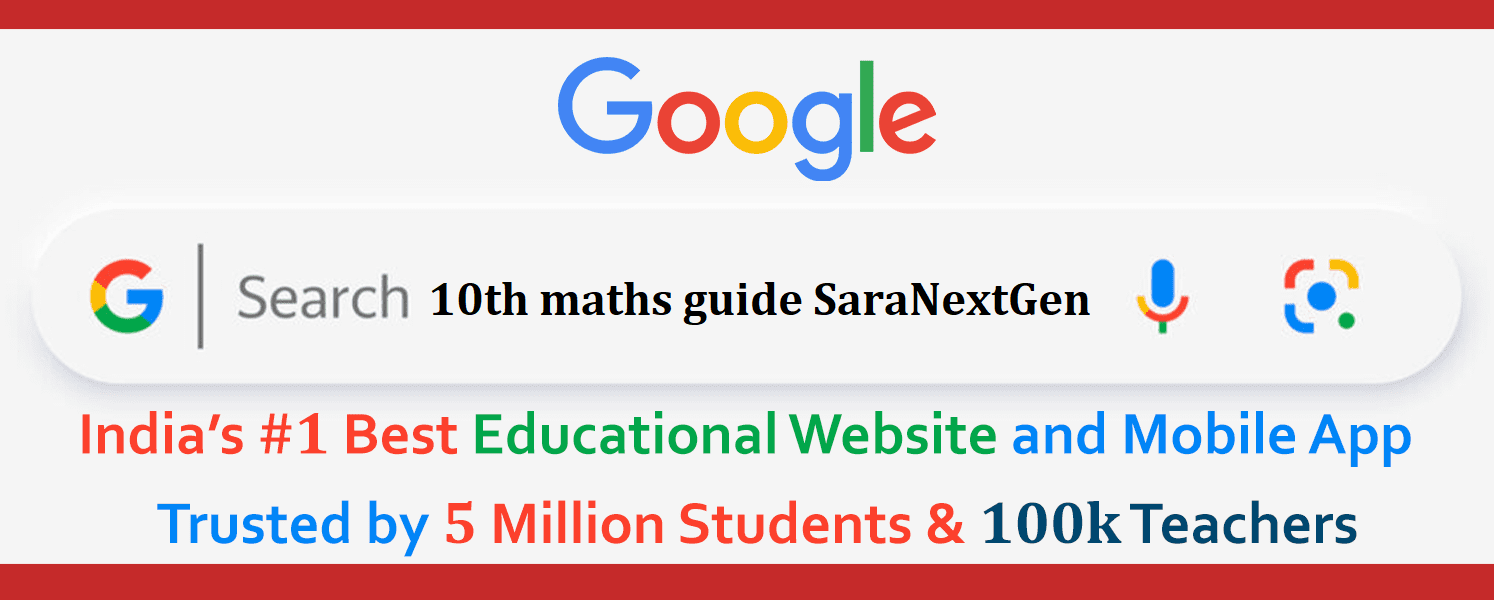How To Import Transactions Into QuickBooks From Excel? - How To Import Transactions Into QuickBooks From Excel? - SaraNextGen [2024-2025]
Updated On May 15, 2024
By SaraNextGen
How To Import Transactions Into QuickBooks From Excel?
If you are disturbed because you don't know the method that how to Import data and transactions in QuickBooks from excel then go through our article. In this, we are describing steps for you.
-
In QuickBooks Online, with a range of time-saving functions, you can keep your professional financial records up to date effectively. The option to import transactions into QuickBooks from Excel is among the most common of these functions. On the edge, it appears simple to import bank transactions into QuickBooks Online. It's as easy as logging into your bank or credit card accounts via QuickBooks Online for many users.
-
But when importing transactions into QuickBooks Online or Desktop, there are certain drawbacks and difficulties that may occur. QuickBooks is a top-notch solution when it comes to the accounting needs of a small business. Though, there are various things to learn about this amazing software. This article covers the information about importing transactions into QuickBooks from an Excel sheet.
-
What are the Steps to Import Transactions Into QuickBooks Desktop From Excel Sheet?
-
Listed below are the steps that help you in importing the transactions into QuickBooks Desktop from the Excel sheet:
-
Pick up a downloaded bank transaction in CSV or Excel file.
-
Copy / paste your payment into the QuickBooks Payroll from Excel.
-
Add several vendors and clients using software to add multiple registry entries.
-
In QuickBooks, all transactions are modified with a single click.
-
Use reclassify transactions to identify the transactions from the sort feature to allocate the transaction to the relevant QuickBooks accounts automatically.
-
Steps To Import Transactions Into QuickBooks Online From Excel Sheet
-
The following are the steps to import transactions into QuickBooks Online from an Excel sheet:
-
In the first step, you have to ‘Locate your Bank’.
-
Then you are required to log in to your QuickBooks Online account.
-
On the QuickBooks Online Login page, fill up your credentials.
-
Select your bank account.
-
After that, select the accurate data range.
-
Click on the ‘Connect’ button.
-
Review your transactions by going to the ‘Banking’ center.
-
Click on the ‘Review Downloaded Transactions’ option.
-
How to Import Transactions into QuickBooks Online From CSV File?
-
There is a different procedure for importing transactions into QuickBooks Online from a CSV file:
-
You need to move to the ‘Banking Center’ first.
-
After that, select the 'Upload File' option.
-
Pick the file to ‘Upload’.
-
Choose your 'QuickBooks Account'.
-
And set up your ‘QuickBooks account’ then.
-
Attach QuickBooks Online Download Fields to the fields of your bank account now.
-
Select banking transactions to be imported into QuickBooks Online after that.
-
Ensure Import Transactions to QuickBooks Online.
-
Downloaded your purchases.
-
Finally, review the ‘Imported Transactions’.
-
In Conclusion:
-
Importing transactions into QuickBooks Online or desktop from excel sheet and CSV sheets is a simple yet long process. One has to follow each step very carefully.
Also Read : Armored-Vehicles-Market-Research-Report-Armored-Vehicles-Market-Research-Report